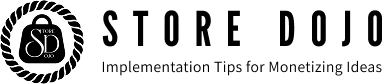The product details screen of the Shopify theme "Dawn" has a frame for displaying "ancillary products" that can be manually specified as suggested products, in addition to the automatically suggested "related products". However, this display frame is a little small, so there are cases where you want to arrange them in the same size as the related products. Here is an example of how to do this.
Example of settings for displaying "Accessories" set in Search & Discovery in the same format as the Related Products section in the "Dawn" theme

[Setting Method 1] Create a new section file "complementary-products.liquid" by editing the code.

[Setup Method 2] Copy and paste the entire code from "related-products.liquid" into "complementary-products.liquid"

[Setting Method 3] Modify part of the code pasted into "complementary-products.liquid"