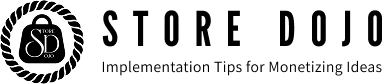When you enable "Customer Account" in Shopify, an account icon will be displayed in the header, but here's how to switch this account depending on whether or not you're logged in. You can implement this by using the code that determines whether or not you're logged in in the snippet file that displays the icon.
Example of how to change the account icon before and after logging in with the theme "Dawn"

[Setting method ①] Create a new SVG file for the login icon

[Setting Method 2] Replace the account icon display code in header.liquid

[How to set up Dawn version 14.0.0 or earlier] The login icon snippet file "icon-account.liquid" has been modified to switch between different SVG codes depending on whether the user is logged in or not.