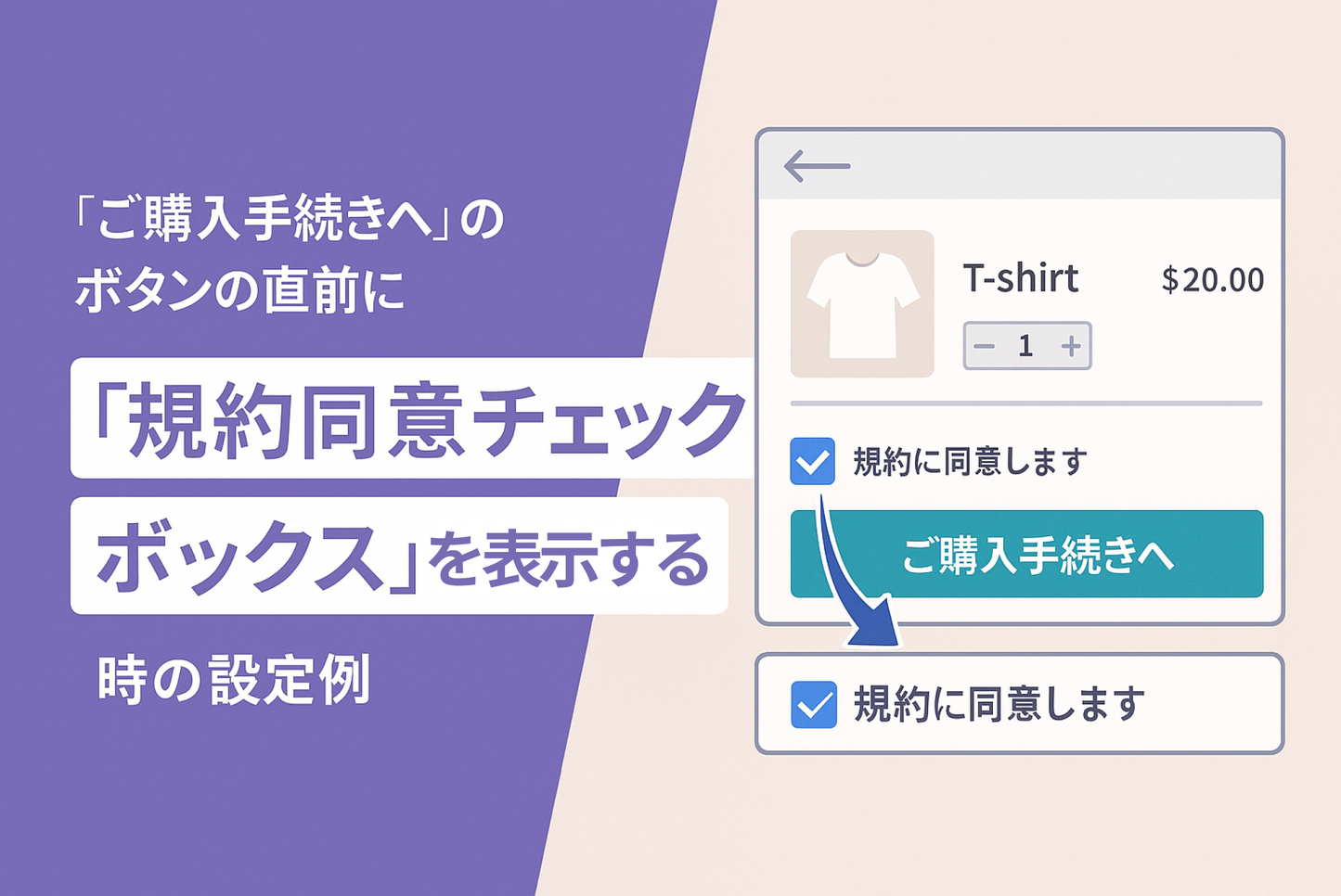This is a setting example for the Shopify theme "Dawn" where you want to display a "Terms and Conditions Agreeement Checkbox" before the "Proceed to Checkout" button on the cart screen and activate the button when the user agrees to the terms and conditions. You can also leave evidence of agreement to the terms and conditions in the order information.
An example of a setting on the cart screen of the theme "Dawn" to display a "Terms and Conditions Agreeement Checkbox" just before the "Proceed to Checkout" button and to activate the button only when the user agrees to the terms and conditions.

[How to set it up] Add a "Customized Liquid" section to your cart screen template and insert the code.