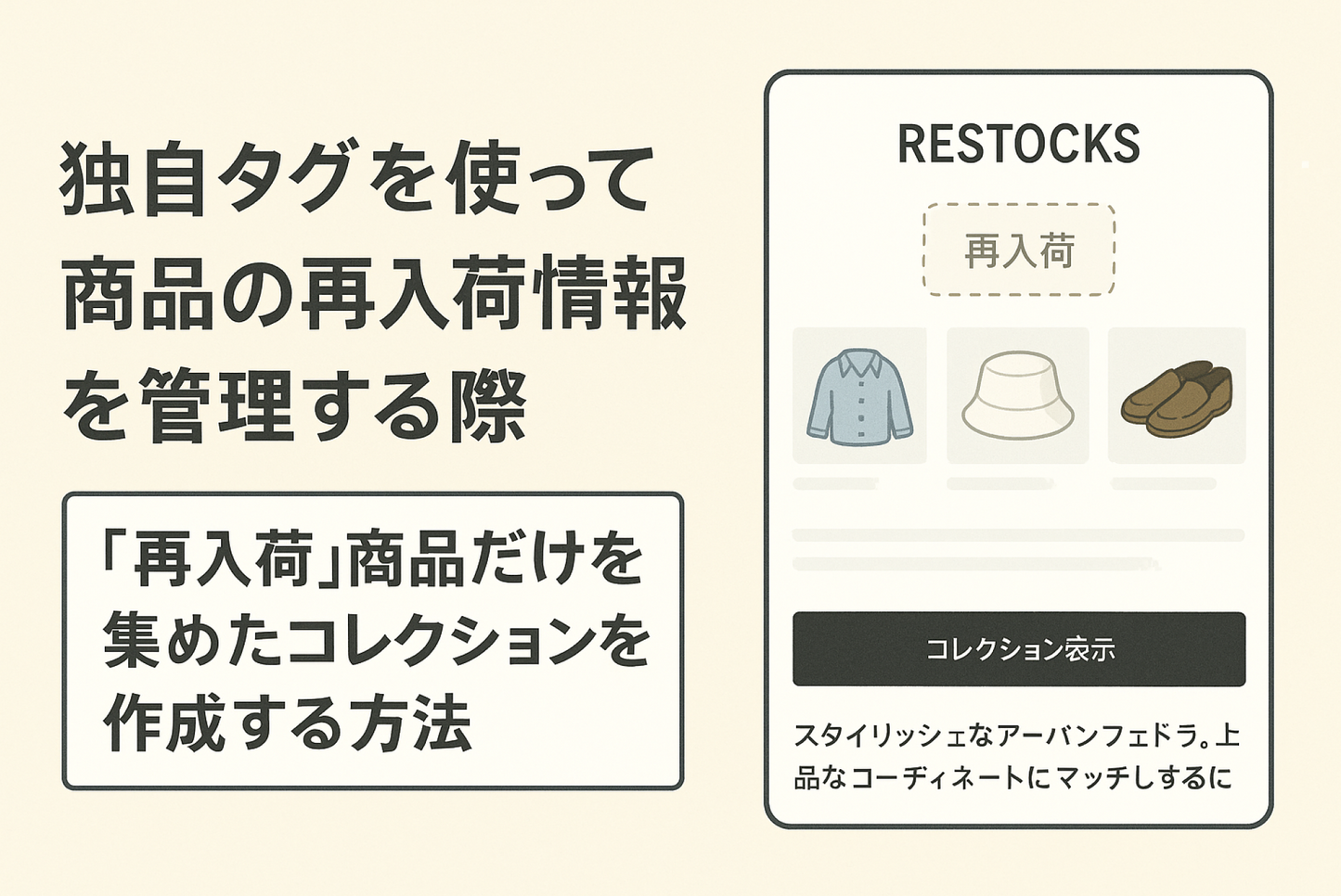When you set up how to display this Shopify restock notification on the product details screen , it's also a good idea to prepare a collection of those products. You can do this by modifying a part of the Flow and creating a collection that displays products with the restock tag.
By using this setting to disable restock notifications , if a restocked item sells out again, it will be automatically removed from your collection.
How to set up a collection of "restocked" products when using custom tags to manage restock information for your products

[Setup method ①] Create a collection to display products with the tag "back_in_stock"

[Setting Method 2] Create a Flow that assigns product tags in the format "bs_[variant id]" and "back_in_stock" when the "Product variant out of stock" trigger is activated.

[Setting method 3] Create a Flow that deletes tags in the "bs_[variant id]" format when the "Product variant out of stock" trigger is activated, and also deletes the "back_in_stock" tag if there are no "bs_xxx" tags (Part 1).