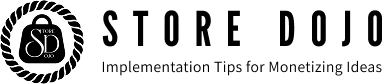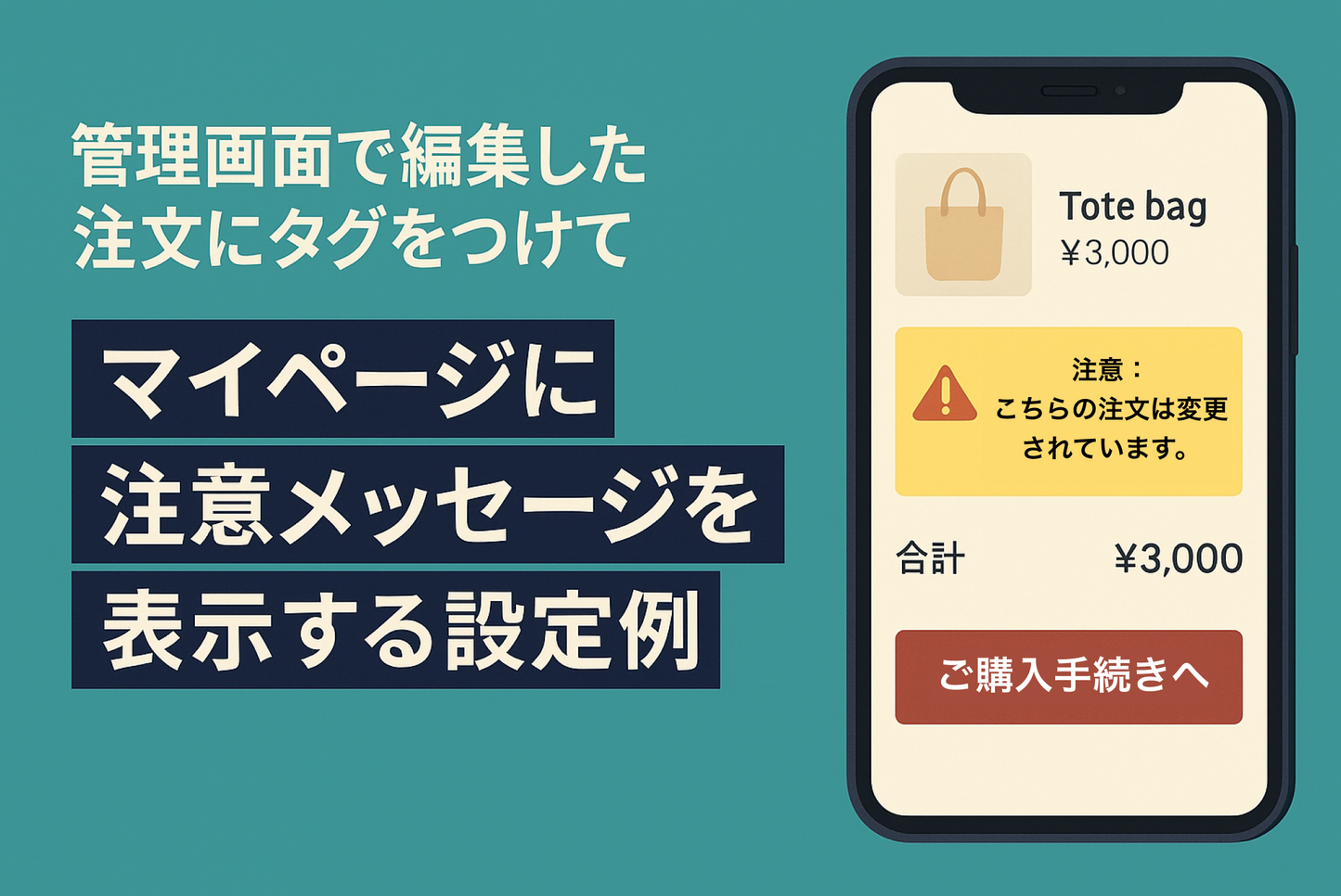If you edit an order from the admin page, the edited order details will not be reflected in the order details of your customer account.
If you edit an order from the admin page, the edited order details will not be reflected in the order details of your customer account. Therefore, we would appreciate it if business owners would treat the details of the order change notification email sent to customers after editing an order as "correct."
changelog.shopify.com