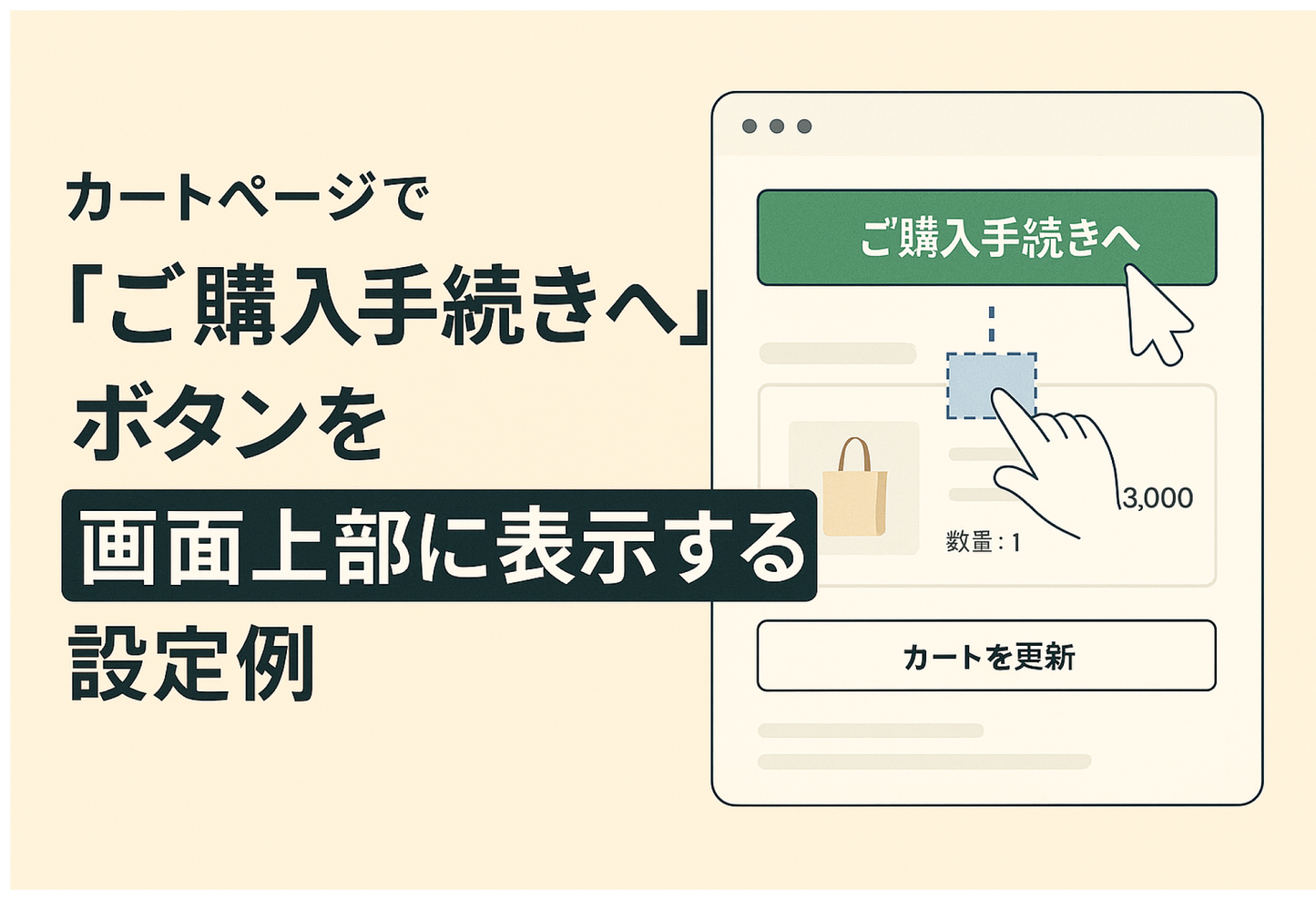When there are many items being purchased on the Shopify cart screen, the "Proceed to Checkout" button may be cut off on a smartphone screen. If you can move it to the top like Amazon does, you can smoothly guide users to the checkout screen. This is a setting example for implementing it with no code using the theme editor.
A setting example for displaying the "Proceed to Checkout" button at the top of the cart page of the Shopify theme "Dawn" without any coding.

[Settings Step 1] Move the "Subtotal" section above "Items", adjust the margins, and set custom CSS

[Settings Step 2] [Settings Step 2] Hide the "Items" section title and the "Continue Shopping" button when items are empty using custom CSS

[How to use] [Settings step 3] Add the cart page title and "Continue shopping" button in rich text