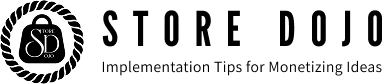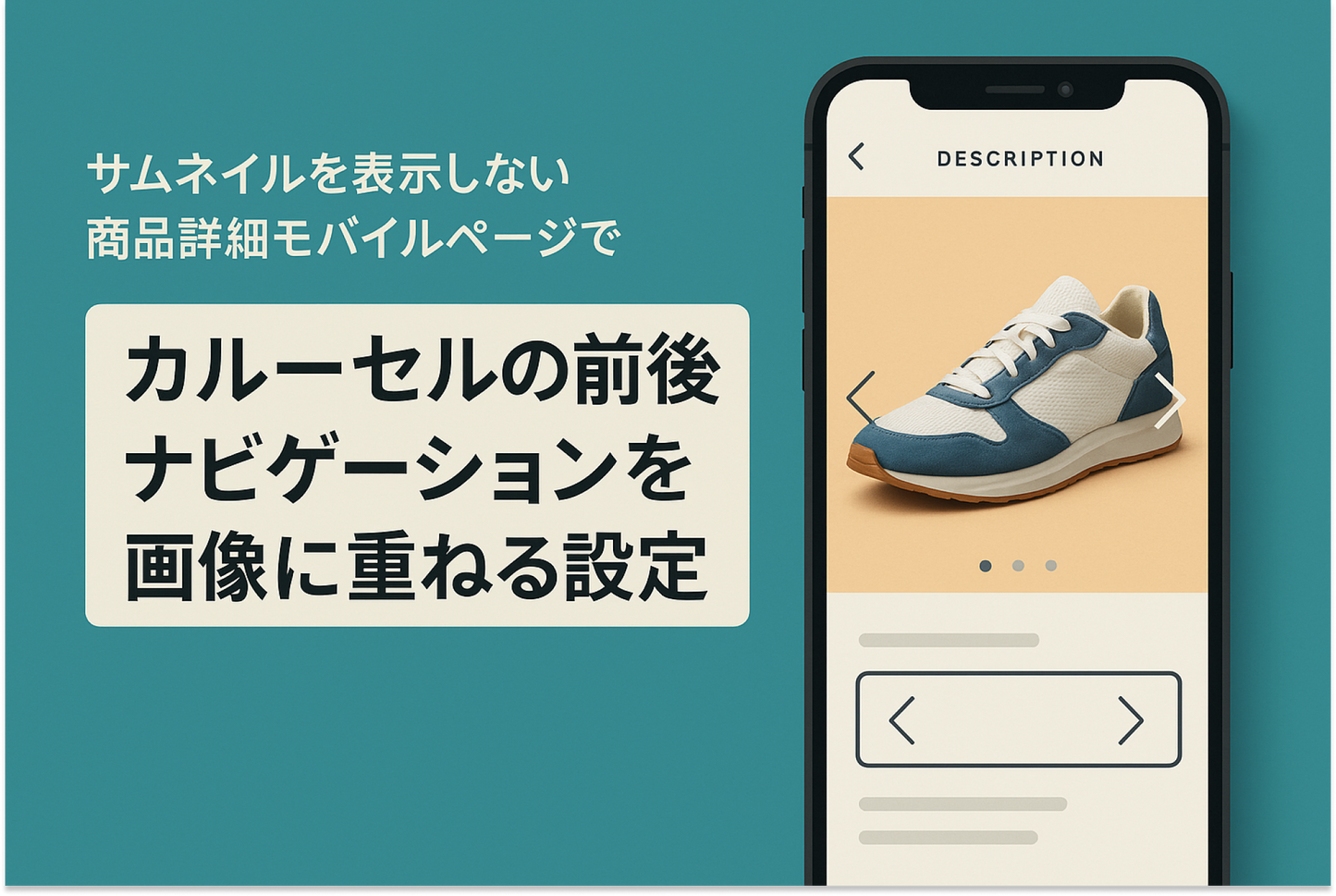When using a layout pattern that doesn't display thumbnails for product photos on the mobile page of Shopify's "Dawn" theme, it's a good idea to overlay navigation buttons and the number of images to display so that more information is visible the moment the page is opened.
An example of how to set the "Collapsible Content" section of the Shopify theme "Dawn" to open any row (column) other than the "first row (column)" from the beginning.

[How to set it up] Add a custom Liquid section to the product information block in the product template and insert the code.

[Note] This feature is only available when "Mobile Layout" is set to "2 Columns" or "Hide Thumbnails"